Everything You Need to Know
Content claims: Well-intended, but kind of a headache, right? We get it.
Your Soundstripe subscription gives you all the rights you need to use Soundstripe music on YouTube (and ANY social media platform) for personal or commercial use. But that doesn’t mean that YouTube won’t issue a content claim if they recognize a track.
Here’s how you clear them automatically, so you can spend more time creating, and less time disputing.
What are content claims anyway?
Content claims help protect artists and creators from posters who are using content without proper licensing or ownership.
Recent changes to international law have shifted the responsibility to identify copyrighted material from the creator (you) to social media platforms (YouTube). YouTube will programmatically identify copyrighted music in any video and automatically issue a content claim for that video.
Soundstripe users have multiple ways to clear these claims automatically, without having to file a dispute.
Step 1: List your personal channel(s)
The easiest way to make sure your content claims are cleared automatically is to list your personal YouTube channels on your Soundstripe account. Doing this ensures that Soundstripe can identify your channel and automatically release any claims for that channel related to Soundstripe music.
To do this, in your Account Menu, you’ll see an option for a Content ID tab.
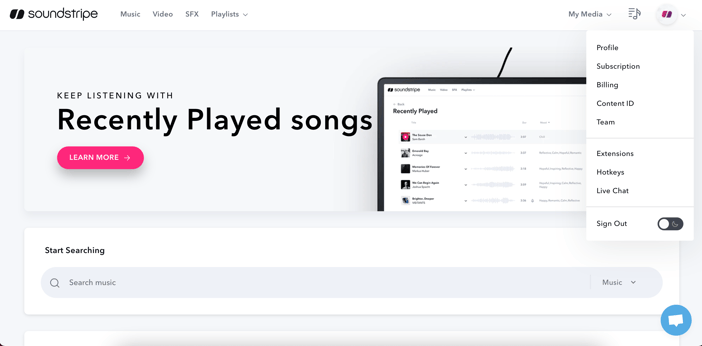
Once there, you can paste in your channel ID, or search by a channel name or keyword to locate your channel. Select the correct channel from the dropdown and that’s it!
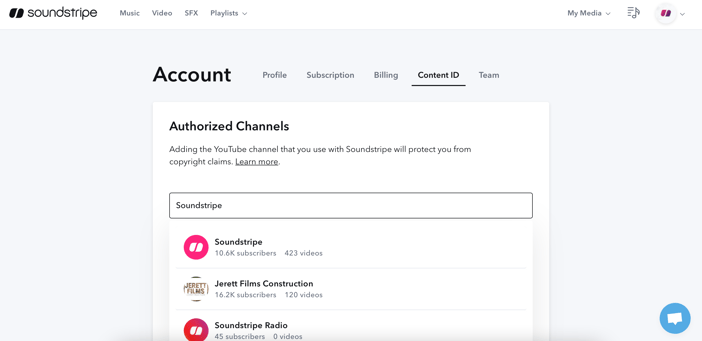
Your channel has been added, and will be recognized as a licensed user of Soundstripe while you are a subscriber.
Creator plan customers can clear one channel; Pro and Pro Plus customers can clear up to five channels.
But, don't fret! Listing your channel on your Soundstripe account does not give Soundstripe access to any of your private channel data, or to your YouTube audience.
Step 2: Handle videos for channels you don’t own
Creating videos for clients? Purchasing a single song and want to use it in a YouTube video? Single use codes are your jam.
For each song used in a video, you can generate a one-time use YouTube code and copy/paste it into the video’s description when you upload it to YouTube.
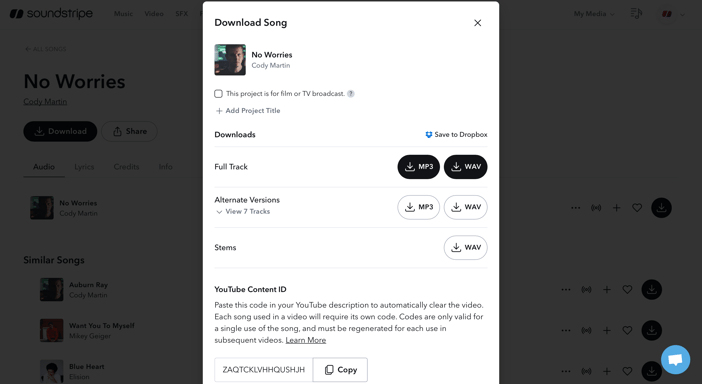
Codes should be added into your video description upon upload in their own line to YouTube in the following format:
Code: PV0CJJYPJAOBRUIE
Each song used in a video needs a code; to include multiple codes in a video description, you can use this format:
Code: PV0CJJYPJAOBRUIE, DKIVJJYPEODGBRBE, QPWMVAYPJAJSYTCE
Each code is good for one use.
Single use codes are unlimited during your subscription — you can generate as many as you need.
And that’s it! With your channel listed, or a single use code in your video description, any content claims will be automatically cleared, usually within minutes. No dispute needed — we got you.
Questions? Feedback? We love hearing from you! Let us know what you think at help@soundstripe.com
Further reading
If you're looking for more YouTube-related content, these articles from the Soundstripe blog are worth checking out next:

